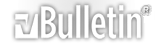Don't knock the 360; i just played it
Are they still half assing the games for 360 like they where doing with the xbox. All of the new xbox 1 games blow ass cuz they cant do anything right becuase they like to rush and not put enough into bug test. So are the developers still doing this ####?
Don't knock the 360; i just played it
Quote:
Originally Posted by drboots13
COD 2 looks amazing. I played it and in the campaign sometimes you just get into it and you really are in the game. The soldiers have their own personalitys. Im most impressed with the sound. Turn it all the way up and your in WW2. It really is the greatest gaming machine today
I played COD2 on a 60" Sony Vega HD tv and I did not think it looks as good as on my computer. I do have a very nice 19" LCD and a good setup that lets me run it with everything maxed out. But if you dont have a good PC, yeah COD2 on 360 looks pretty nice. I would say about 80% as good as PC.
Don't knock the 360; i just played it
I have a ps2 AND an xbox, iv had a ps2 for about 2 years, and i got my xbox about october, they are both great consoles but i defintly play xbox alot more. I dont know if its cus iv had ps2 longer or just cus xbox is better. But both consoles were great.
But xbox 360 has'nt had any official realises yet, you know? games that you can't get for ps2 or xbox or pc, because you can get COD 2 for the older consoles and game play wise it would be exacly the same i would imagine.
Don't knock the 360; i just played it
Quote:
Originally Posted by BaseRSX
Why? Bill gates has made great software. Plus he gives billions to help the education system of our country and to fight aids and poverty in Africa. He is already the worldâ??s greatest philanthropist, he is doing a lot more than Steve jobs have ever done!
I never said anything about steve jobs.
Don't knock the 360; i just played it
Microsoft's hiding your private files in your computer including undeletable browser history. Here's how to find them.
1. DEFINITIONS
Well, the best definition I have been able to come up with is the following:
I) A "really hidden" file/folder is one that cannot be seen in Windows Explorer after enabling it to "show all files," and cannot be seen in MS-DOS after receiving a proper directory listing from root.
a) There is at least one workaround to enable Windows Explorer to see them.
b) There is at least one workaround to enable MS-DOS to see them.
II) Distinguishes "really hidden" file/folders from just plain +h[idden] ones, such as your "MSDOS.SYS" or "Sysbckup" folder.
III) Distinguishes from certain "other" intended hidden files, such as a file with a name of "°Æ?ëâ?¹xÂ¥."
(Interesting to note that Microsoft has disabled the "Find: Files or Folders" from searching through one of these folders.)
1.1. ACRONYMS
DOS = Disk Operating System, or MS-DOS
MSIE = Microsoft Internet Explorer
TIF = Temporary Internet Files (folder)
HD = Hard Drive
OS = Operating System
FYI = For Your Information
2. SEEING IS BELIEVING
No. Enabling Windows Explorer to "show all files" does not show the files in mention. No. DOS does not list the files after receiving a proper directory listing from root. And yes. Microsoft intentionally disabled the "Find" utility from searching through one of the folders.
Oh, but that's not all.
Just from one of these files I would be able to tell you which web sites you previously visited, what types of things you search for in search engines, and probably gather your ethnicity, religion, and sexual preference. Needless to say one can build quite a profile on you from these files. It has the potential to expose and humiliate -- putting your marriage, friendship, and corporation at risk. Here's one good example of the forensic capabilities.
"I've been reading your article as I have a problem with an employee of mine. He has been using the work's PC for the internet and using it to chat and look at porn sites. He was then deleting the cookies and history in order to cover his tracks. A friend of mine pointed me in the direction of this site and your article. I have found it to be incredibly useful . . ."
-- Concerned Boss, 8/24/01
One more thing. They contain your browsing history at ALL times. Even after you have instructed Microsoft Internet Explorer to clear your history/cache. And so the saying goes, "seeing is believing."
To see for yourself simply do as you would normally do to clear your browsing history. Go to Internet Options under your Control Panel. Click on the [Clear History] and [Delete Files] buttons. (Make sure to include all offline content.)
So, has your browsing history been cleared? One would think so.
Skipping the to chase here. These are the names and locations of the "really hidden files":
c:\windows\history\history.ie5\index.dat
c:\windows\tempor~1\content.ie5\index.dat
If you have upgraded MSIE several times, they might have alternative names of mm256.dat and mm2048.dat, and may also be located here:
c:\windows\tempor~1\
c:\windows\history\
Not to mention the other alternative locations under:
c:\windows\profiles\%user%\...
c:\windows\application data\...
c:\windows\local settings\...
c:\windows\temp\...
c:\temp\...
(or as defined in your autoexec.bat.)
FYI, there are a couple other index.dat files that get hidden as well, but they are seemingly not very important. See if you can find them.
3.0. HOW TO ERASE THE FILES ASAP
Step by step information on how to erase these files as soon as possible. This section is recommended for the non-savvy. Further explanation can be found in Section 4.0. Please note that following these next steps will erase all your cache files, all your cookie files. If you use the offline content feature with MSIE, following these next steps will remove this as well. It will not erase your bookmarks.
3.1. IF YOU HAVE EVER USED MICROSOFT INTERNET EXPLORER
1) Shut your computer down, and turn it back on. 2) While your computer is booting keep pressing the [F8] key until you are given an option screen.
3) Choose "Command Prompt Only" (This will take you to true DOS mode.) Windows ME users must use a boot disk to get into real DOS mode.
4) When your computer is done booting, you will have a C:\> followed by a blinking cursor. Type this in, hitting enter after each line. (Obviously, don't type the comments in parentheses.)
C:\WINDOWS\SMARTDRV (Loads smartdrive to speed things up.)
CD\
DELTREE/Y TEMP (This line removes temporary files.)
CD WINDOWS
DELTREE/Y COOKIES (This line removes cookies.)
DELTREE/Y TEMP (This removes temporary files.)
DELTREE/Y HISTORY (This line removes your browsing history.)
DELTREE/Y TEMPOR~1 (This line removes your internet cache.)
(If that last line doesn't work, then type this:)
CD\WINDOWS\APPLIC~1
DELTREE/Y TEMPOR~1
(If that didn't work, then type this:)
CD\WINDOWS\LOCALS~1
DELTREE/Y TEMPOR~1
(If this still does not work, and you are sure you are using MSIE 5.x, then please e-mail me. If you have profiles turned on, then it is likely located under \windows\profiles\%user%\, while older versions of MSIE keep them under \windows\content\.)
This last one will take a ridiculous amount of time to process. The reason it takes so incredibly long is because there is a ton of (semi-) useless cache stored on your HD.
5) Immediately stop using Microsoft Internet Explorer and go with any of the alternative browsers out there (e.g., Netscape 4.7x from netscape.com, Mozilla from mozilla.org, or Opera from opera.com).
FYI, Windows re-creates the index.dat files automatically when you reboot your machine, so don't be surprised when you see them again. They should at least be cleared of your browsing history.
3.2. CLEARING YOUR REGISTRY
It was once believed that the registry is the central database of Windows that stores and maintains the OS configuration information. Well, this is wrong. Apparently, it also maintains a bunch of other information that has absolutely nothing to do with the configuration. I won't get into the other stuff, but for one, your typed URLs are stored in the registry.
HKEY_USERS/Default/Software/Microsoft/Internet Explorer/TypedURLs/
HKEY_CURRENT_USER/Software/Microsoft/Internet Explorer/TypedURLs/
These "Typed URLs" come from MSIE's autocomplete feature. It records all URLs that you've typed in manually in order to save you some time filling out the address field. By typing "ama" the autocomplete feature might bring up "amazon.com" for you. Although I find it annoying, some people prefer this feature. One thing is for sure, however -- it's an obvious privacy risk. You wouldn't want a guest to type "ama" and have it autocomplete to "amateurmudwrestlers.com," would you?
3.3. SLACK FILES
As you may already know, deleting files only deletes the references to them. They are in fact still sitting there on your HD and can still be recovered by a very motivated person.
BCWipe is a nice program that will clear these files.
For you DOS buffs, there's a freeware file wiper on simtel.net that I use.
If you are using PGP, there is a "Freespace Wipe" option under PGPtools.
The newer versions of Norton Utilities have a nice file wiping utility.
You might want to check out Evidence Eliminator's 30 day trial. This is probably the best program as far as your privacy goes.
3.4. KEEPING MICROSOFT'S PRODUCTS
If your work environment forces you to use Microsoft Internet Explorer, then I strongly recommend that you talk your boss into checking out one of these programs:
PurgeIE
Cache and Cookie Cleaner for IE
TARGET="new-window">Anonymizer Window Washer
These programs automate the process for you, and is a better alternative to adding 'deltree/y' lines to your autoexec.
And if your work environment forces you to use Outlook or Outlook Express, then you should get in the habit of compacting your mailboxes.
You can do this by going to File > Folder > Compact All if you have Outlook Express, or Tools > Options > Other tab > [Auto Archive] if you have Outlook. Make sure to set things up here.
4.0. STEP-BY-STEP GUIDE THROUGH YOUR HIDDEN FILES
This next section is intended for the savvy user.
The most important files to be paying attention to are your "index.dat" files. These are database files that reference your history, cache and cookies. The first thing you should know is that the index.dat files is that they don't exist in less you know they do. They second thing you should know about them is that some will *not* get cleared after deleting your history and cache.
The result: A log of your browsing history hidden away on your computer after you thought you cleared it.
To view these files, follow these steps:
In MSIE 5.x, you can skip this first step by opening MSIE and going to Tools > Internet Options > [Settings] > [View Files]. Now write down the names of your alphanumeric folders on a piece of paper. If you can't see any alphanumeric folders then start with step 1 here:
1) First, drop to a DOS box and type this at prompt (in all lower-case). It will bring up Windows Explorer under the correct directory.
c:\windows\explorer /e,c:\windows\tempor~1\content.ie5\
You see all those alphanumeric names listed under "content.ie5?" (left-hand side.) That's Microsoft's idea of making this project as hard as possible. Actually, these are your alphanumeric folders that was created to keep your cache. Write these names down on a piece of paper. (They should look something like this: 6YQ2GSWF, QRM7KL3F, U7YHQKI4, 7YMZ516U, etc.) If you click on any of the alphanumeric folders then nothing will be displayed. Not because there aren't any files here, but because Windows Explorer has lied to you. If you want to view the contents of these alphanumeric folders you will have to do so in DOS. (Actually, this is not always true. Sometimes Windows Explorer will display the contents of these folders -- but mostly it won't. I can't explain this.)
2) Then you must restart in MS-DOS mode. (Start > Shutdown > Restart in MS-DOS mode. ME users use a bootdisk.)
Note that you must restart to DOS because windows has locked down some of the files and they can only be accessed in real DOS mode.
3) Type this in at prompt:
CD\WINDOWS\TEMPOR~1\CONTENT.IE5
CD %alphanumeric%
(replace the "%alphanumeric%" with the first name that you just wrote down.)
DIR/P
The cache files you are now looking at are directly responsible for the mysterious erosion of HD space you may have been noticing. One thing particularly interesting is the ability to view some your old e-mail if you happen to have a Hotmail account. (Oddly, I've only been able to retreive Hotmail e-mail, and not e-mail from my other web-based e-mail accounts. Send me your experiences with this.) To see them for yourself you must first copy them into another directory and THEN open them with your browser. Don't ask me why this works.
A note about these files: These are your cache files that help speed up your internet browsing. It is quite normal to use this cache system, as every major browser does. On the other hand. It isn't normal for some cache files to be left behind after you have instructed your browser to erase it.
5) Type this in:
CD\WINDOWS\TEMPOR~1\CONTENT.IE5
EDIT /75 INDEX.DAT
You will be brought to a blue screen with a bunch of binary.
6) Press and hold the [Page Down] button until you start seeing lists of URLs. These are all the sites that you've ever visited as well as a brief description of each. You'll notice it records everything you've searched for in a search engine in plain text, in addition to the URL.
7) When you get done searching around you can go to File > Exit. If you don't have mouse support in DOS then use the [ALT] and arrow keys.
8) Next you'll probably want to erase these files by typing this:
C:\WINDOWS\SMARTDRV
CD\WINDOWS
DELTREE/Y TEMPOR~1
(replace "cd\windows" with the location of your TIF folder if different.)
This will take a seriously long time to process. Even with Smartdrive loaded.
9) Then check out the contents of your History folder by typing this:
CD\WINDOWS\HISTORY\HISTORY.IE5
EDIT /75 INDEX.DAT
You will be brought to a blue screen with more binary.
10) Press and hold the [Page Down] button until you start seeing lists of URLS again.
This is another database of the sites you've visited.
11) And if you're still with me, type this:
CD\WINDOWS\HISTORY
12) If you see any mmXXXX.dat files here then check them out (and delete them.) Then:
CD\WINDOWS\HISTORY\HISTORY.IE5
CD MSHIST~1
EDIT /75 INDEX.DAT
More URLs from your internet history. Note, there are probably other mshist~x folders here so you can repeat these steps for every occurence if you please.
13) By now, you'll probably want to type in this:
CD\WINDOWS
DELTREE/Y HISTORY
5.0. HOW MICROSOFT DOES IT
How does Microsoft make these folders/files invisible to DOS?
The only thing Microsoft had to do to make the folders/files invisible to a directory listing is to set them +s[ystem]. That's it. As soon as the dir/s command hits a system folder, it renders the command useless (unlike normal folders.) A more detailed explanation is given in Section 6.
So how does Microsoft make these folders/files invisible to Windows Explorer?
The "desktop.ini" is a standard text file that can be added to any folder to customize certain aspects of the folder's behavior. In these cases, Microsoft utilized the desktop.ini file to make these files invisible. Invisible to Windows Explorer and even to the "Find: Files or Folders" utility (so you wouldn't be able to perform searches in these folders!) All that Microsoft had to do was create a desktop.ini file with certain CLSID tags and the folders would disappear like magic.
To show you exactly what's going on:
Found in the c:\windows\temporary internet files\desktop.ini and the c:\windows\temporary internet files\content.ie5\desktop.ini is this text:
[.ShellClassInfo]
UICLSID={7BD29E00-76C1-11CF-9DD0-00A0C9034933}
Found in the c:\windows\history\desktop.ini and the c:\windows\history\history.ie5\desktop.ini is this text:
[.ShellClassInfo]
UICLSID={7BD29E00-76C1-11CF-9DD0-00A0C9034933}
CLSID={FF393560-C2A7-11CF-BFF4-444553540000}
The UICLSID line cloaks the folder in Windows Explorer. The CLSID line disables the "Find" utility from searching through the folder. (Additionally, it gives a folder the appearance of the "History" folder.)
To see for yourself, you can simply erase the desktop.ini files. You'll see that it will instantly give Windows Explorer proper viewing functionality again, and the "Find" utility proper searching capabilities again. Problem solved right? Actually, no. As it turns out, the desktop.ini files get reconstructed every single time you restart your computer. Nice one, Slick.
Luckily there is a loophole which will keep Windows from hiding these folders. You can manually edit the desktop.ini's and remove everything except for the "[.ShellClassInfo]" line. This will trick windows into thinking they have still covered their tracks, and wininet won't think to reconstruct them.
I can't stress how ridiculous it is that Windows actually makes sure the files are hidden on every single boot. No other files or folders get this kind of special treatment. So what's the agenda here?
6.0. +S MEANS [S]ECRET NOT [S]YSTEM
Executing the "dir/a/s" command from root should be the correct command to display all files in all subdirectories in DOS. However, doing so will not display the index.dat files. This is because when DOS tries to get a list of the subdirectories of any +s[ystem] directory it hits a brick wall. No files or folders will be listed within any system directory. Not only does this defeat the whole purpose of the "/s" switch in the first place, but I'd say it looks like Microsoft took extra precautions to keep people from finding the files. Remember, the only thing you need to do to obscure a file in DOS is to mark the parent directories as +s[ystem].
I was told by a few people that this was due to a very old DOS bug that dates back many years. Fine. I can accept that. A bug it is.
But, would you consider your Temporary Internet Files to be "system files?" It would seem that your TIF folder appears to be marked +s[ystem] for no good reason at all. Just because. Same with your history folder. You may not agree, but I tend to think that Microsoft marked the folders as +s[ystem] solely to hide any directory recursal from DOS.
In case you didn't understand, here's a small experiment that will show you what I mean.
Since the content.ie5 and history.ie5 subfolders are both located within a +s[ystem] folder, we will run the experiment with them. The proper command to locate them should be this:
CD\
DIR *.IE5 /as/s
The problem is that you will receive a "No files found" error message.
Since we already know there is a content.ie5 subfolder located here, why is it giving me the "no files found" message?
But there is a way to get around this brick wall. That is, once you are inside the system directory, then it no longer has an effect on the dir listings. For example, if you enter the system folder first, and THEN try to find any +s[ystem] directories you can see them just fine:
CD\WINDOWS\TEMPOR~1
DIR *.IE5 /as/s
1 folder(s) found.
Now you will get a "1 folder(s) found." message. (But only after you knew the exact location.)
In other words, if you didn't know the files existed then finding them would be almost impossible.
And, by the way, to see the "bug" in progress:
CD\
DIR *.IE5 /a/s
It will echo "no files found."
Now, just take away the system attributes from the parent directory...
CD\WINDOWS
ATTRIB -S TEMPOR~1
And retry the test:
CD\
DIR *.IE5 /a/s
It will echo "1 folder(s) found."
7.0 A LOOK AT OUTLOOK EXPRESS
Would you think twice about what you said if you knew it was being recorded? E-mail correspondence leaves a permanent record of everything you've said -- even after you've told Outlook to erase it. You are given a false sense of security sense you've erased it twice, so surely it must be gone. The first time Outlook simply moves it to your "Deleted Items" folder. The second time you erase it Outlook simply "pretends" it is gone. The truth is your messages are still being retained in the database files on your hard drive. (As are your e-mail attachments.)
For earlier versions of Outlook Express, they will be located in either of the following folders:
c:\program files\internet mail and news\%user%\mail\*.mbx
c:\windows\application data\microsoft\outlook\mail\*.mbx
At this point you have two choices:
a) Get in the habit of compacting your folders all the time.
b) Backup, print out, or import the data into another e-mail client such as Eudora and then delete the mbx files (and thus all your e-mail correspondence) by typing this:
cd\windows\intern~1\%user%\mail
deltree/y mail
or
cd\windows\applic~1\micros~1\outloo~1\
deltree/y mail
(Typing in the above commands will kill all your e-mail correspondence. Do not follow those steps in less you have already backed up your e-mail and address book!)
If you have a newer version of Outlook or Outlook Express, the databases are located elsewhere. Look for .dbx and .pst file extensions. These databases are five times as creepy, and I strongly recommend you take at the files.
Just from my outbox.dbx file I was able to view some of my old browsing history, bring up previously-visited websites in html format, and even read ancient e-mail from my Eudora client (read: EUDORA).
Again, don't take my word for it. See for yourself and THEN tell me what you think "Slick Willy" is up to here.
8. THE TRUTH ABOUT FIND FAST
Have you ever wondered what that "Find Fast" program was under your control panel? Here's a hint: It has absolutely nothing to do with the "Find" utility located under the [Start] menu. Just to clear up any confusion before going on, Oblivion adequately explains Find Fast here:
"In any version of Word after 95, choose File Open and you'll get the Office App Open dialog. Instead of just a space for the file name, there are text boxes for file name, files of type, text or property & last modified. These are search criteria you can use to find one or more files. There is also an "Advanced" button that opens a dedicated search dialog with more options. When you use either of these dialogs to perform a search, that search process uses the indexes built by Find Fast."
But what would you say if I told you that Find Fast was scanning every single file on your hard drive? Did you know that in Office 95, the Find Fast Indexer had an "exclusion list" comprised of .exe, .swp, .dll and other extensions, but the feature was eliminated? If you were a programmer would you program Find Fast to index every single file, or just the ones with Office extensions?
FYI, If you have ever had problems with scandisk or defrag restarting due to disk writes, it is because Find Fast was indexing your hard drive in the background. It loads every time you start your computer up.
Now here is a good example of the lengths Microsoft has gone through to keep people from finding out Find Fast is constantly scanning and indexing their hard drives. (Always good to have an alibi.) Here's a snippet taken from microsoft.com:
"When you specify the type of documents to index in the Create Index dialog box, Find Fast includes the document types that are listed in the following table.
Doc Type File Name Extension
Microsoft Office files All the Microsoft Excel, Microsoft Web documents PowerPoint, Microsoft Project, and Microsoft Word document types listed in this table. Microsoft Binder (.odb, .obt) and Microsoft Access (.mdb) files. Note that in .mdb files, only document properties are indexed.
Microsoft Excel workbooks .xl* files
Microsoft PowerPoint files .ppt (presentation), .pot (template), .pps (auto-running presentation) files
Microsoft Project files .mpp, .mpw, .mpt, .mpx, .mpd files
Microsoft Word documents .doc (document), .dot (template), .ht* (Hypertext Markup Language document), .txt (text file), .rtf (Rich Text Format) files
All files *.* files
Did you get that last part? "All files?" Find Fast indexes Office Documents, Web documents, Word Documents, Power Point files, Project files, and -- oh, I forgot -- EVERY SINGLE other file on your computer.
Actually, the good news is that this isn't necessarily true. In another statement, Microsoft claims that if Find Fast deems the file "unreadable" then the file will not be included in the index. For example, your command.com probably wouldn't get indexed because it doesn't have a lot of plain text -- mostly binary.
But back to the bad news. Every single file that has legible text is going to be included in the Find Fast database. Do you understand the implication here? All text saved to your hard drive is indexed. The forensic capabilities are enormous, folks. Don't forget that "all text" also means previously visited webpages from your cache. See for yourself. Open up a DOS window and type:
CD\
DIR FF*.* /AH (This will bring up a listing of the Find Fast databases.)
EDIT /75 %ff% (insert %ff% with any of the names that were listed.)
Notice the incredible amount of disk accesses to your cache and history folders? Why do we need two indexes?
8.1. REMOVING THE FIND FAST PROGRAM
You can remove Find Fast using your Office CD, but I recommend you do it manually.
1) Reboot your computer in MS-DOS Mode.
2) Delete the FindFast.CPL file from c:\windows\system\
3) Delete the shortcut (.lnk) under c:\windows\start menu\programs\startup\
4) Delete the FindFast.EXE file from c:\progra~1\micros~1\office\ 5) It's important to delete the find fast databases (c:\ff*.*). 6) You can also safely delete FFNT.exe, FFSetup.dll, FFService.dll, and FFast_bb.dll if you have them.
Feel free to check out the ffastlog.txt (which is the Find Fast error log). It's a +h[idden] file under c:\windows\system\.
Yeah Bill Gate's is a great guy. :rolleyes:
Don't knock the 360; i just played it
And not to mention PeeCee's get more viruses than all of the people in china combined. How many viruses have I had from my 15 years of mac you ask? 0.
I'm not shitting on PeeCee users but Bill Gates could really try a little harder for you. But what's he doing? Adding another fucking room to his already oversized mansion every day. You know how much Steve Jobs makes a year? Fucking Zilch,nada,none. He gives his annual income right back to the company. Not that's fuckin dedication for ya. :thumbsup:
Don't knock the 360; i just played it
Ok BaseRSX. It's your turn to come out of the corner and start swingin. Ding Ding.
Round 2 FIGHT!!!
Don't knock the 360; i just played it
nice facts trichome
fukk microsoft, their warez crash or slightly fukk up most of the time
with all the green bill gates makes, he could prolly end poverty in africa
just half assing it like the games which arent that great either
i've played my homies ps2 n xbox, i enjoyed the ps2 better
i played some of king kong on 360, looked good but the gameplay wasnt outstanding
just waiting on ps3
Don't knock the 360; i just played it
Quote:
Originally Posted by UnViaje
nice facts trichome
fukk microsoft, their warez crash or slightly fukk up most of the time
with all the green bill gates makes, he could prolly end poverty in africa
just half assing it like the games which arent that great either
i've played my homies ps2 n xbox, i enjoyed the ps2 better
i played some of king kong on 360, looked good but the gameplay wasnt outstanding
just waiting on ps3
Yeah, microsoft do kinda suck, like, windows crashes quite alot. But i still like xbox :p